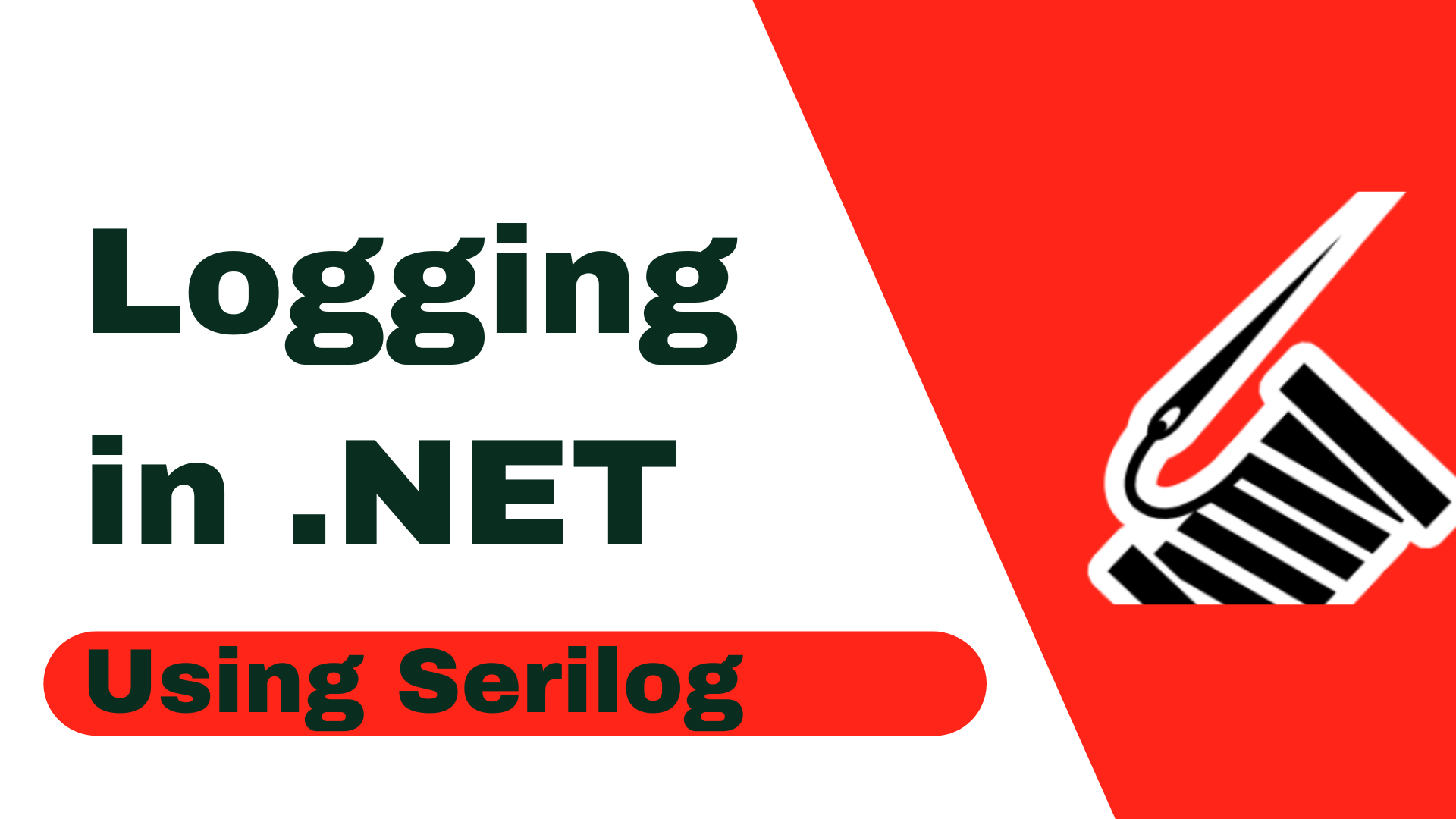Serilog for .NET Core applications is a popular and powerful logging library that supports logging to various outputs such as files, consoles and databases. It also integrates well with .NET Core’s built-in logging features.
To log to a database, you can use Serilog.Sinks.MSSqlServer sink if you are using MS SQL Server or Serilog.Sinks.MySql sink for MySQL.
Here is a step-by-step guide on how to install it:
- Install the required NuGet packages:
* Serilog.AspNetCore
* Serilog.Sinks.MSSqlServer (or another sink based on your database) - In your Program.cs file, configure Serilog in the CreateHostBuilder method:
public static IHostBuilder CreateHostBuilder(string[] args) =>
Host.CreateDefaultBuilder(args)
.UseSerilog((hostingContext, loggerConfiguration) =>
{
loggerConfiguration
.ReadFrom.Configuration(hostingContext.Configuration)
.Enrich.FromLogContext()
.WriteTo.MSSqlServer(
connectionString: "<YourConnectionString>",
tableName: "Logs",
autoCreateSqlTable: true);
})
.ConfigureWebHostDefaults(webBuilder =>
{
webBuilder.UseStartup<Startup>();
});3. Add the following configuration to your appsettings.json file:
"Serilog": {
"MinimumLevel": {
"Default": "Information",
"Override": {
"Microsoft": "Warning",
"System": "Warning"
}
}
}4. You can now inject and use ILogger in your classes to log events:
public class MyAnotherService
{
private readonly ILogger<MyAnotherService> _logger;
public MyAnotherService (ILogger<MyAnotherService> logger)
{
_logger = logger;
}
public void SomeMethod()
{
_logger.LogInformation("This is an information log");
}
}Remember to replace with your actual database connection string. autoCreateSqlTable: true will automatically create a table for logs in your database if it does not already exist.