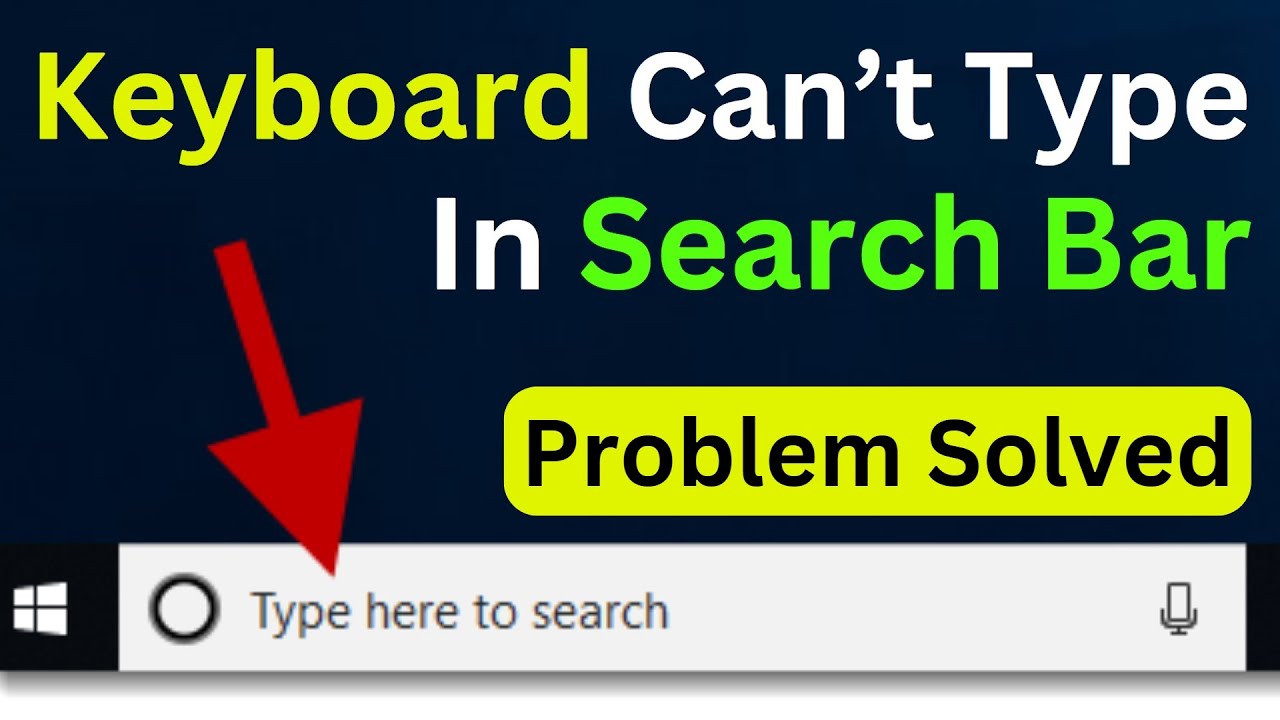Solution is simple. You should run ctfmon.exe file:
C:\Windows\system32\ctfmon.exe
If you want to encounter this problem less often, you can make it run on every startup by putting it in the startup folder.
Begin by launching the Run dialog box using the shortcut Windows key + R. Input the command “C:\Windows\system32” and press OK.
Within the system32 folder, locate the ctfmon file. Right-click on ctfmon, select “Send to,” and then choose “Desktop (Create Shortcut)” to create a convenient desktop shortcut.
Now, open the Run dialog box once more and enter the command “Shell:common startup.” Click OK to access the startup folder. Once inside, effortlessly copy and paste the ctfmon shortcut. All that’s left to do is restart your computer, and you’re good to go! Simple, efficient, and your job is done.